Side-By-Side Synchronized Maps
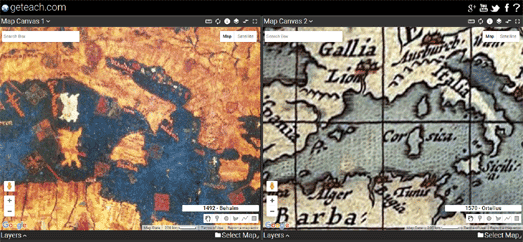
geteach.com allows you to compare two synchronized Google Maps side-by-side. This allows you to quickly and easily compare two different map layers.
The idea of synchronizing two different interactive maps is almost as old as the Google Maps API. What I really like about geteach.com however is its large collection of map layers that you can choose to compare. I particularly like the great selection of historical maps that is available to add as overlays on the base maps.
I found the interface for geteach.com a little confusing at first but with a little experimentation it soon becomes easy to use. Beneath each synchronized map is a 'Select Map' option. If you click either of these links a pop-up menu of the base maps will open.
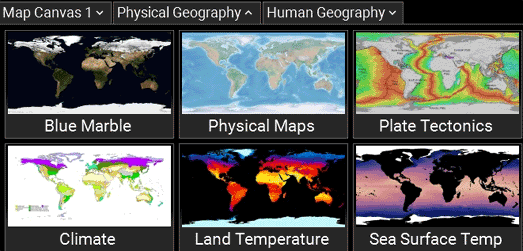
From this menu you can access the categorized map layers and select individual maps to add as an overlay to either of the two Google Maps. At the top of the 'Select Map' menu are three drop-down menus. To select an historical map you need to click on the 'Human Geography' tab. You can then click on the 'Historic Maps' option.
Now, under the synchronized map, you need to select the 'Layers' option. When you click 'Layers' a pop-up menu opens with a selection of 12 historical maps presented in chronological order. Just click on any of the historical maps to add it as an overlay on the base map.
If you want to compare this historical map side-by-side with another historical map you need to follow the same procedure using the 'Select Map' and 'Layers' menus under the other synchronized map.


Comments